 |  |
|---|---|
 |  |
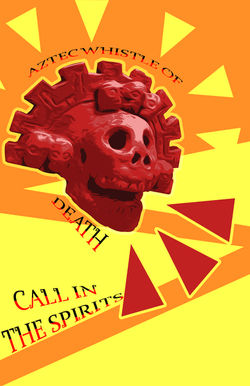 |  |
 |  |
 |  |
 |  |
 |  |
 |  |
 |  |
 |  |
 |  |
 |
Overview
You will create a poster that represents or celebrates an historical event or historical person. Think about a topic that may be meaningful to you or interesting to you. You will need to create a design that incorporates the design skills you have learned in this semester and showcases new skills and creativity.
Objective - What is the problem I need to solve?
-
How do I create a more advanced Photoshop design than I have all semester?
-
How do I use my creativity to a high standard this semester?
Step 1: Brainstorming Steps
-
Create a new folder inside your Final folder and name it “Historical Poster”.
-
Create a new Google Doc inside your Historical Poster folder and copy and paste the Historical Poster Creative Brief into this new doc.
-
Fill out the top of the Creative Brief and title it by clicking on Untitled Document.
-
Complete the Creative Brief brainstorming steps.
Step 2: Project Steps
-
Create a 11x17 inch file in Photoshop. Make sure you change the units to inches if needed.
-
Resolution is set to 180
-
Directly use your brainstorming and sketch, start to develop your design.
-
Do your best to only use copyright free images.
Step 3: Turn In Directions
-
Save your file as a high-res JPG and PSD titled “lastName_Historical Poster”.
-
Go to File>Save A Copy and change the Format to JPG. Select the highest resolution option selected when you are saving it.
-
Upload the PSD file and JPG file to your project folder.
-
Complete and submit the checklist in Schoology.
